CLAS InfoPro™
Need a copy of an invoice? One of the many benefits of using CLAS InfoPro™ is that it allows you to look up your invoices online whenever you need them.
There are two ways to find your invoices in CLAS InfoPro™:
- Action Items - for recent invoices you haven't viewed yet
- InfoBox - for older invoices you need to view again
Getting a Copy of Your Invoice from Your Action Items
When we first send you an invoice, we put it in your Action Items so you'll know that you need to take action on it. To go here, click the Action Items button:
If we've sent you an invoice and you haven't viewed it yet, you'll see it here:
To view your invoice, just double-click on it. A new browser window or browser tab will open with a PDF version of your invoice:
If you want this invoice to stop appearing in your Action Items, click Yes. If you no longer want it to appear in your Action Items, click No. Either way, you'll still be able to find it in your InfoBox if you need it at a later time. Which brings us to...
Getting a Copy of Your Invoice from Your InfoBox
Even after you remove invoices from your Action Items, you'll still be able to find them in your InfoBox. We keep them available in the InfoBox for one year just in case you need them. To go to your InfoBox, click this button:
Find the job with the invoice you want and expand the folder for that job. Then double-click on the line.
(In this example, there is only one line to choose under the expanded folder. But if your job has multiple services, you may have more than one to choose from.)
After you double-click, a box like this will appear:
Select the service you want by clicking on it. (In this case, there is only one services to choose from.) You'll see that the Notes tab on the right shows information for that service after you click it:
To see your invoice, click on the Documents tab in the section on the right. Information about the documents for this service will appear:
Click on the document that has the Type "Invoice." Then click the View button. A new browser window or browser tab will open with a PDF version of your invoice:
And that's it!
If you'd like more assistance or if you'd like to learn more about what CLAS InfoPro™ can do for you, please give us a call at 1.800.952.5696, or contact us at Varsik@clasinfo.com or www.clasinfo.com. We'll be glad to help!


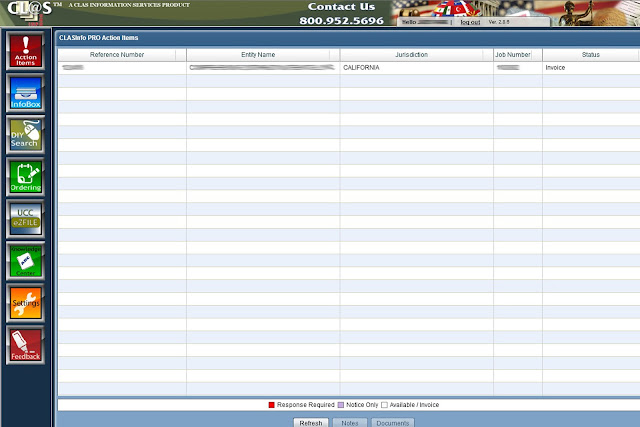

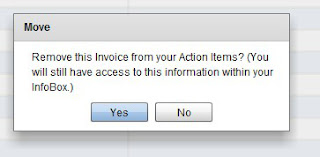


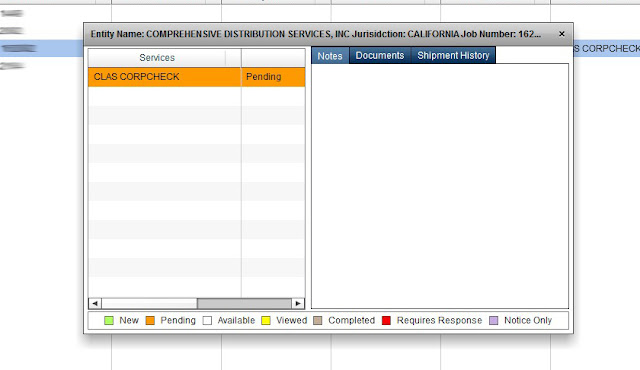
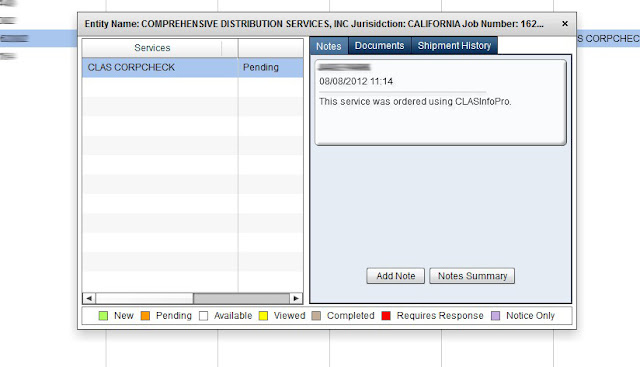
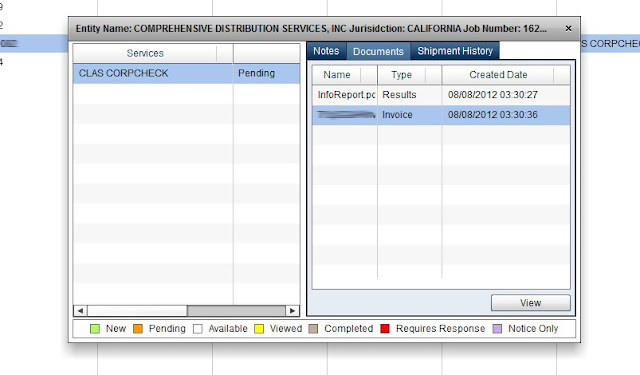
No comments:
Post a Comment